How to Find What Shopify Theme a Website Is Using
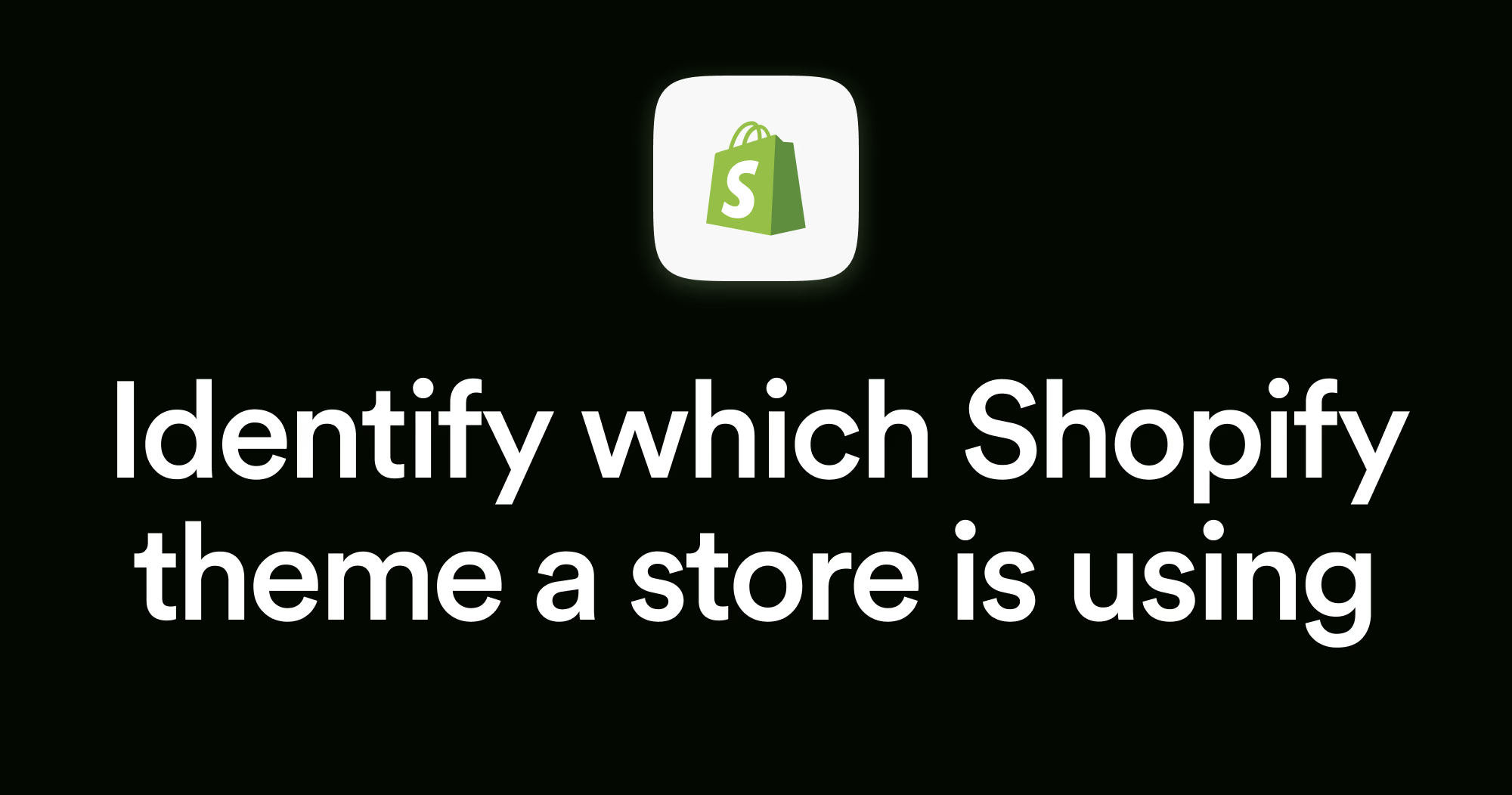
While most eCommerce entrepreneurs obsess over finding the perfect product, the real goldmine sits right in front of them. Their competitors' design decisions. Every successful Shopify store reveals its theme choice through a simple code inspection. Yet, 90% of store owners never bother to look.
Learning how to find out what Shopify theme a website is using isn't just about copying aesthetics. It's about understanding the strategic investment behind a competitor's conversion optimization.
That $180 premium theme powering your rival's six-figure monthly revenue might be the missing piece in your own growth puzzle.
Why Identifying a Website’s Shopify Theme Is a 10x Growth Move
Forget just "getting inspiration." In 2025, discovering a competitor’s Shopify theme gives you a shortcut to outsmarting them. Their storefront isn’t just for show—it’s the blueprint behind their entire conversion engine.
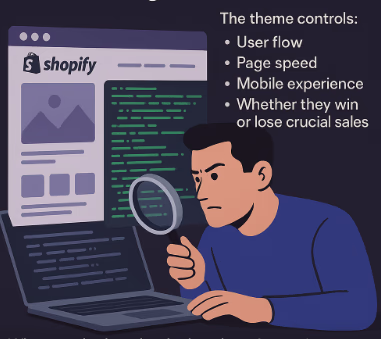
When you look under the hood, you’re not just seeing their color choices. You’re decoding their growth strategy, one line of code at a time.
Get Inspiration and Understand Design Trends in Your Niche
The top DTC brands use a visual language their audience understands, and the theme is the grammar. Spotting which themes market leaders use gives you a front-row seat to what actually converts.
For example:
- If top players use minimalist, image-heavy themes like Dawn or Craft, visuals matter more than copy in your space.
- If you see complex filtering and mega-menus with themes like Broadcast, customers want to browse many products.
This isn’t about copying a look. It’s about understanding what your market expects so you can meet or break those expectations strategically.
Evaluate a Competitor's Investment in Their Storefront
A theme name quickly reveals a brand’s priorities. It’s a 3-second audit of how much they invest in user experience.
- Using a free Shopify theme like Studio or Origin means they’re in a lean, scrappy phase—focused on cash flow, not fancy features.
- Using a premium theme like Minion or Warehouse shows a deliberate bet on features that drive conversions. These are quick-buy, advanced filtering, or optimized collection pages.
- If you can’t find a theme at all, it’s likely a custom build—a serious investment ranging from $25,000 to $100,000+. This means a dedicated team fine-tunes every detail for performance.
This intel helps you decide whether to compete on features, price, or brand story. You gain critical insight into their budget and priorities without spending a cent.
Get ahead of competitors effortlessly. Validate ideas without guessing. Launch with confidence and real data. Stop wasting hours scrolling. Access the secrets of the biggest DTC brands in the world.
Method 1: Trendtrack’s Chrome Extension
For everyone, the Trendtrack Chrome extension is the most time-efficient approach. Simply, add it to your extensions and login. You are all set!
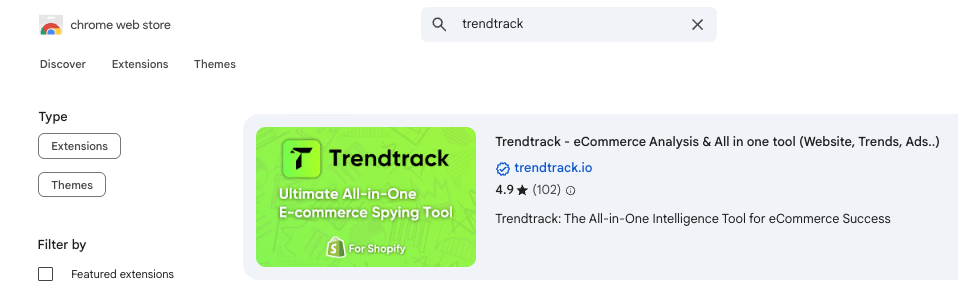
How it works:
- Install the extension from the Chrome Web Store.
- Navigate to any Shopify store you’re curious about.
- Click the Trendtrack icon in your browser’s toolbar.
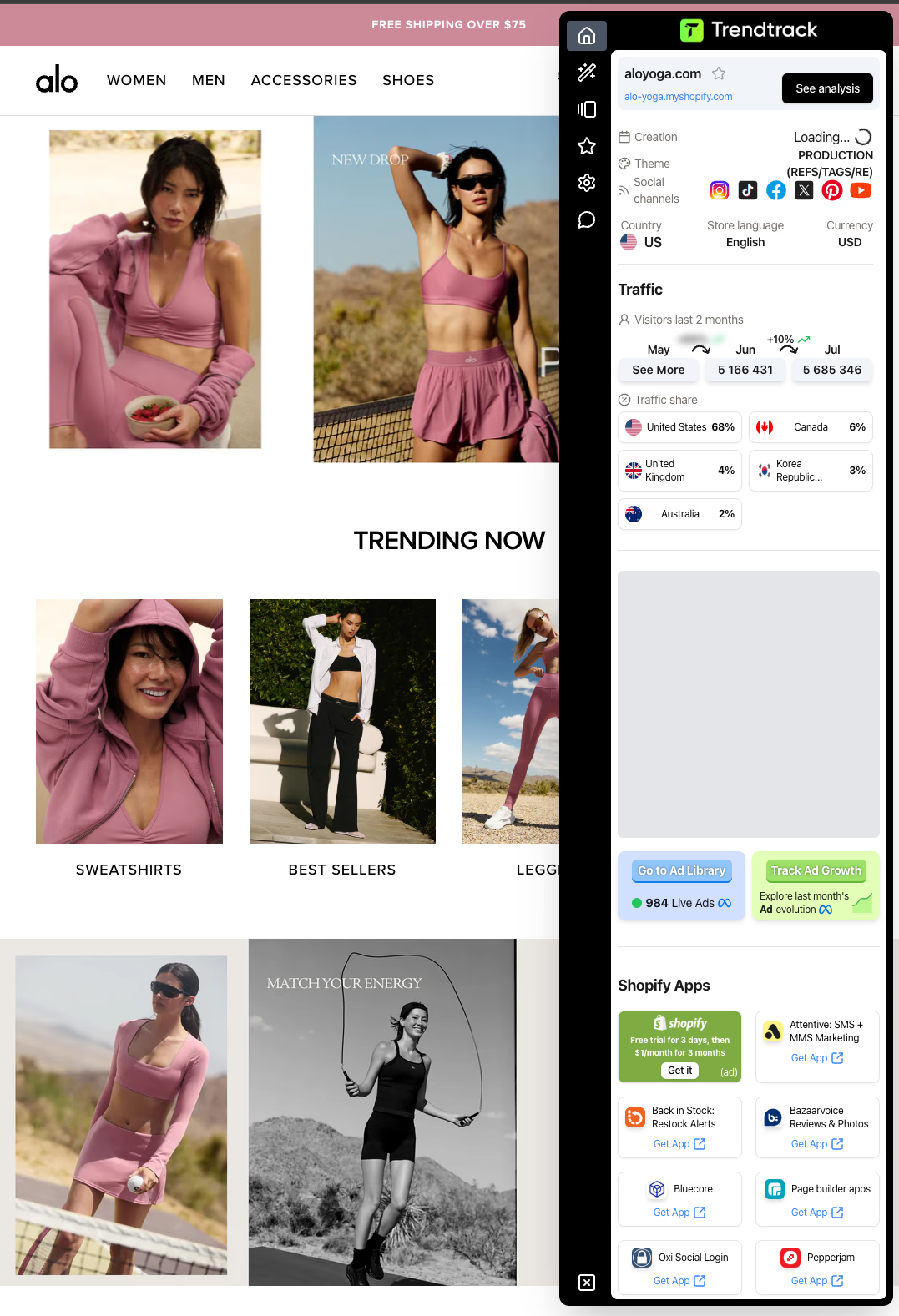
In seconds, you’ll get:
- Theme name & version
- Whether the theme is custom or from Shopify’s Theme Store
- Additional store intel like installed apps, estimated sales, and traffic insights
Unlike manual inspections, the Chrome extension works instantly and directly from the store’s page. No switching tabs, no URL copying. This makes it ideal for high-volume research or when analyzing multiple competitors in one session.
Install Our Free Chrome Extension
Analyze any Shopify store you visit with our powerful browser extension. Get instant insights on traffic sources, visitor volume, themes, and apps.
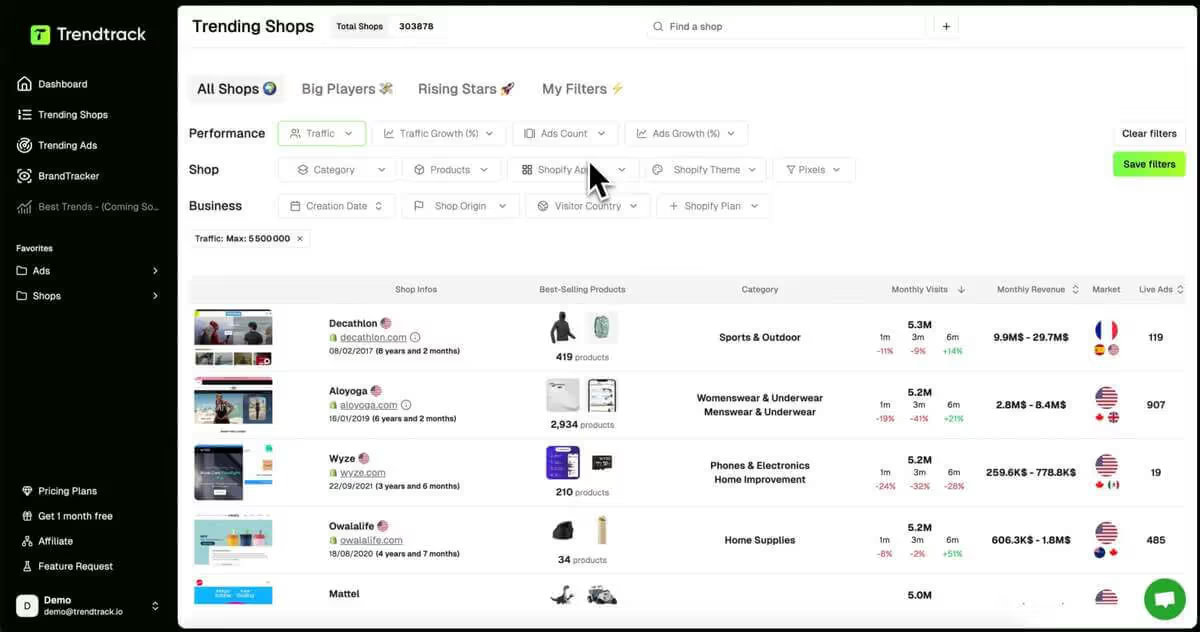
Method 2: Trendtrack’s Shopify Theme Detector Tool
If you don’t want to install a browser extension, Trendtrack also provides a web-based Shopify Theme Detector.
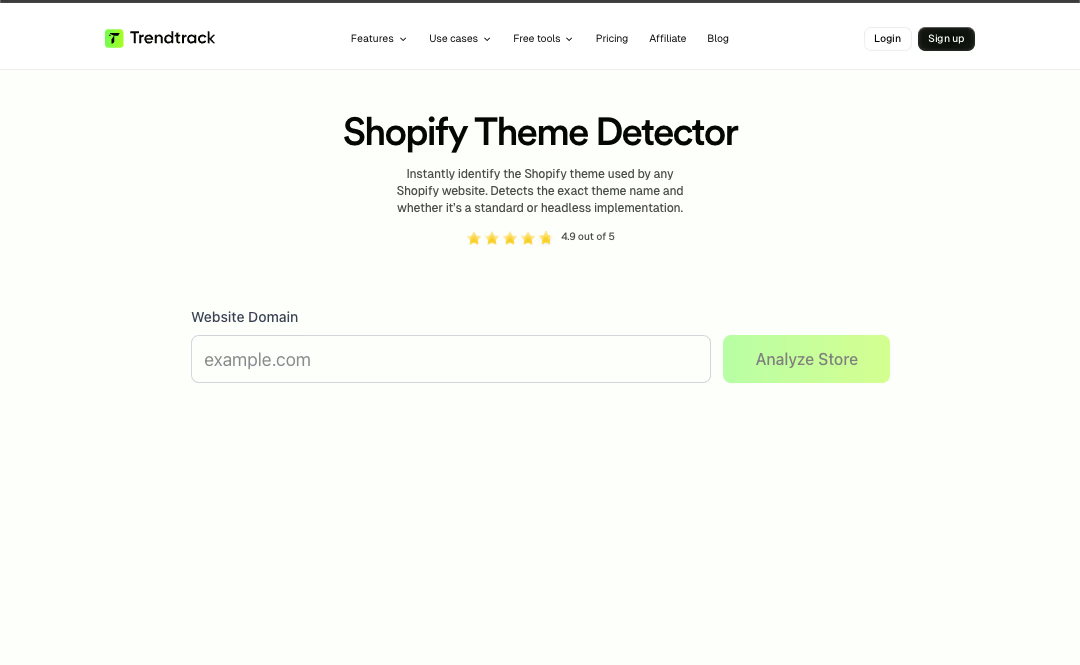
How it works:
- Visit Trendtrack’s Shopify Theme Detector.
- Paste the URL of the store you want to check.
- Click Analyze.
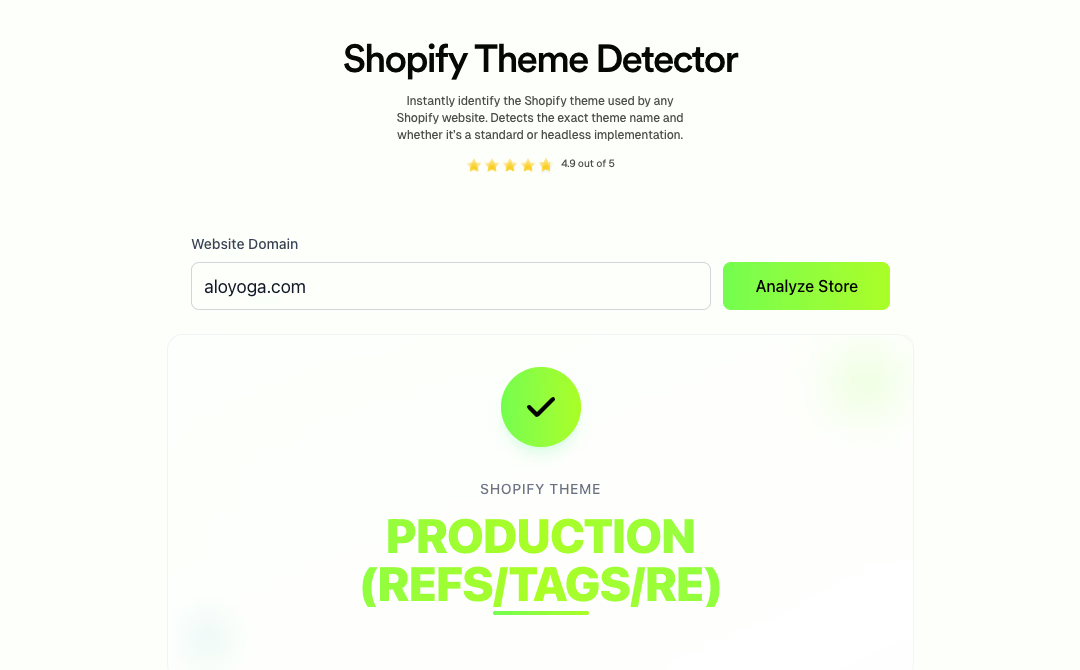
The tool will return the exact theme name and version.
This method is perfect for one-off theme checks or when you’re on a device that doesn’t support extensions. It’s quick, accurate, and accessible from anywhere with an internet connection.
Stay Ahead of the Competition
In e-commerce, timing is everything. Spot emerging trends early and capitalize on them before the market gets saturated.
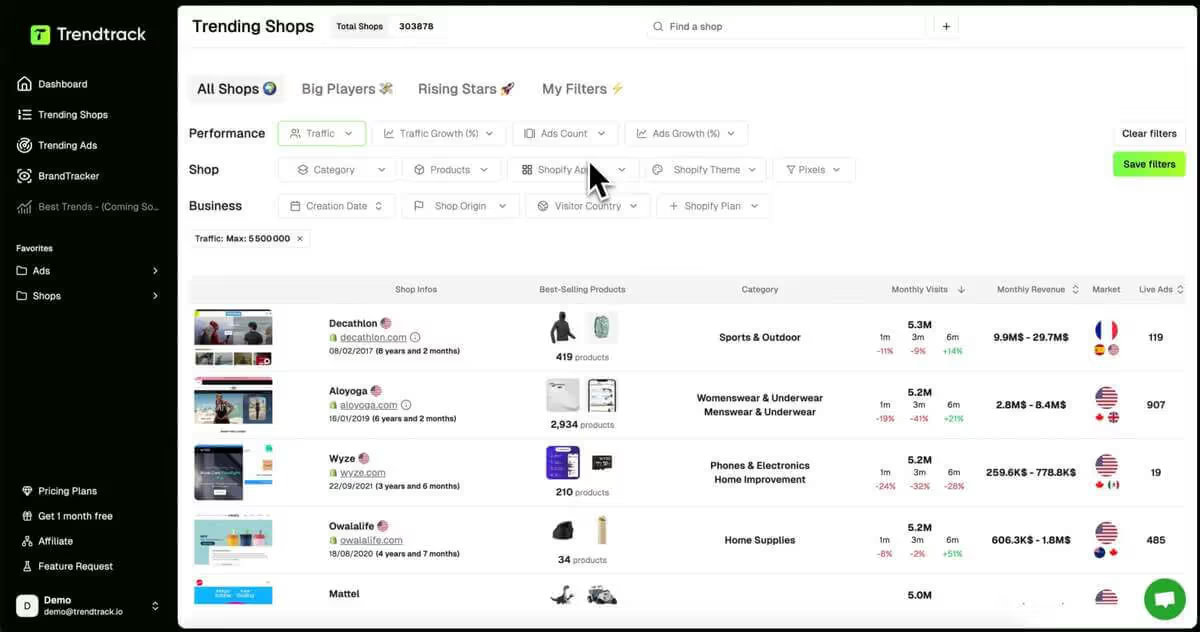
Method 3: The Manual Approach
Forget third-party tools. This method pulls data directly from a store’s source code—no plugins, no guesswork, just accurate results in under a minute. It’s like opening the hood of a high-performance car: the key information is right there if you know where to look.
A Step-by-Step Guide to Finding the Theme Name by Viewing Page Source
Every Shopify store leaves a digital signature in its source code. Your task is to find it.
Imagine landing on a competitor’s site with a flawless user experience. You want to see their setup immediately.
Follow these steps:
- Open the Shopify store in Chrome.
- Right-click anywhere on the page (a blank space works).
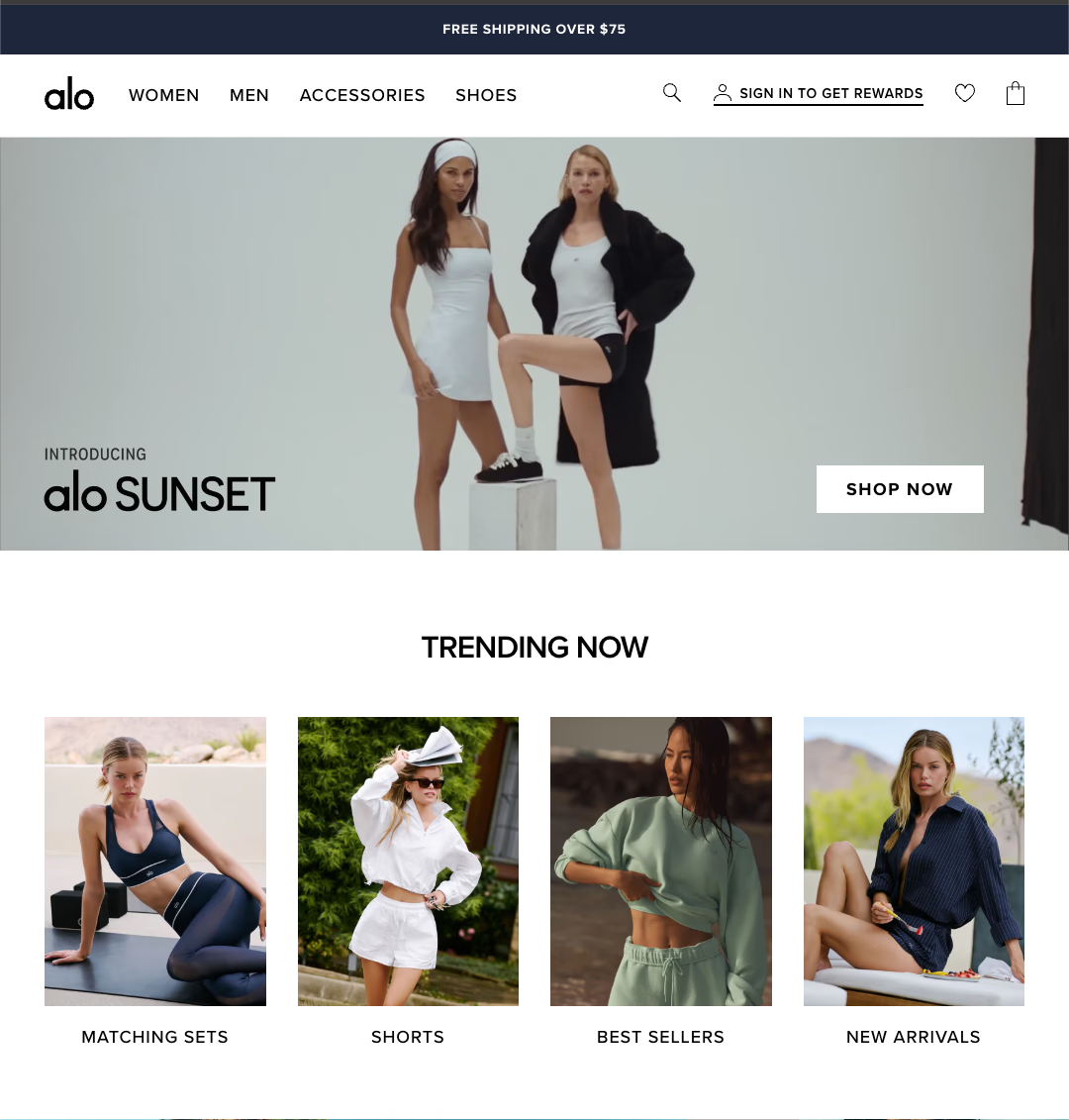
- Select View Page Source or press
Ctrl+U(Windows) orCmd+Shift+U(Mac).
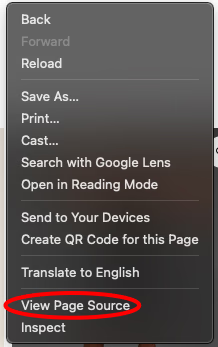
- You’ll see a wall of HTML. Don’t worry—this is your data stream.
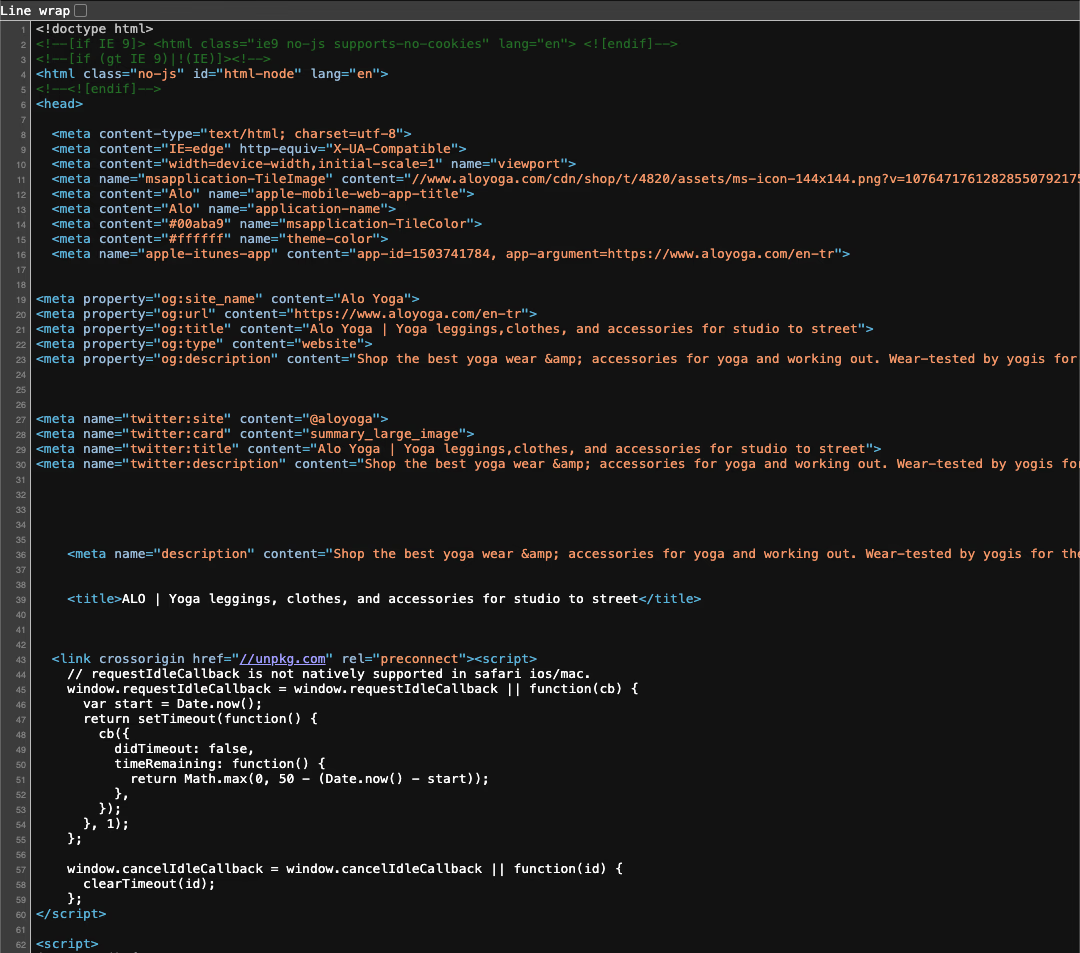
- Press
Ctrl+F(orCmd+Fon Mac) to open the search box. - Type
Shopify.themeand press Enter.
Your browser will jump to a line like: Shopify.theme = {"name":"Dawn","id":88791195725,"theme_store_id":887,...};
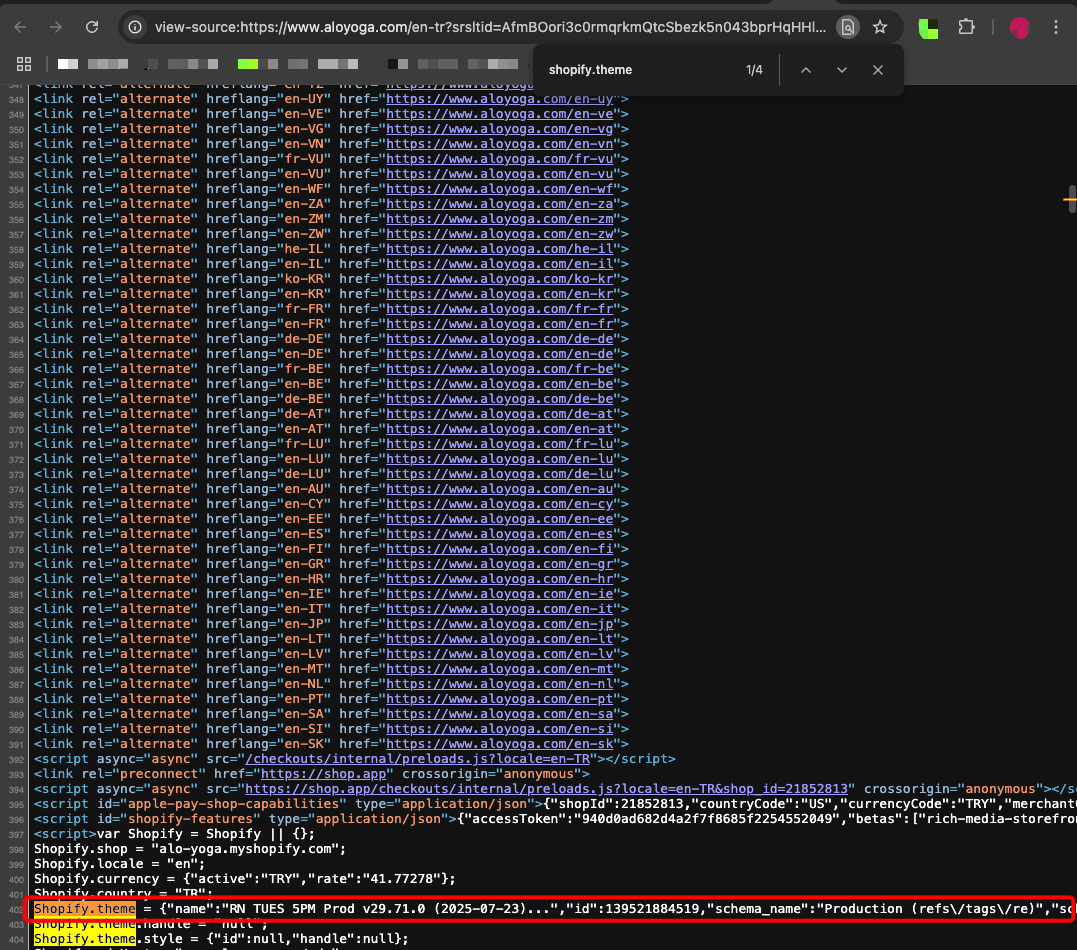
This reveals:
- "name": The public theme name, such as "Dawn".
- "id": The theme’s unique Shopify identifier.
You’ve skipped the front-end and accessed the core data directly. No guessing—just clear, reliable information.
Go Beyond the Theme: Using Trendtrack for Full Competitive Intelligence
Spotting a competitor’s Shopify theme gives you the blueprint for their store design. It’s important, but it only scratches the surface. You don’t see what drives their growth or their future plans. To get ahead, you need to dig into the strategy behind the storefront.
Stop copying designs and start reverse-engineering entire growth engines. You need a full view of their operation—from ad spend to app stack.
Ready to reverse-engineer the strategy behind a storefront? See our step‑by‑step guide on how to analyse Shopify stores for practical tactics to uncover traffic, apps, and revenue insights.
How the Free Trendtrack Chrome Extension Instantly Reveals Themes, Apps, and Traffic Data
No more digging through code. Competitive analysis can be instant. When you visit a successful Shopify store, you just click one button in your browser.
The Trendtrack Chrome extension overlays a vital signs monitor on the page. It’s like X-ray specs for eCommerce. In less than a second, you get a full diagnostic:
- The Shopify theme: Identified instantly—no guesswork.
- The app stack: See every Shopify app powering the store, including upsell engines, page builders, and review platforms.
- Traffic and revenue data: See estimated monthly visits and revenue. Know if the store is thriving or struggling.
Validate a store’s success with real data, right on their homepage. It’s the difference between admiring a fast car and having its full spec sheet.
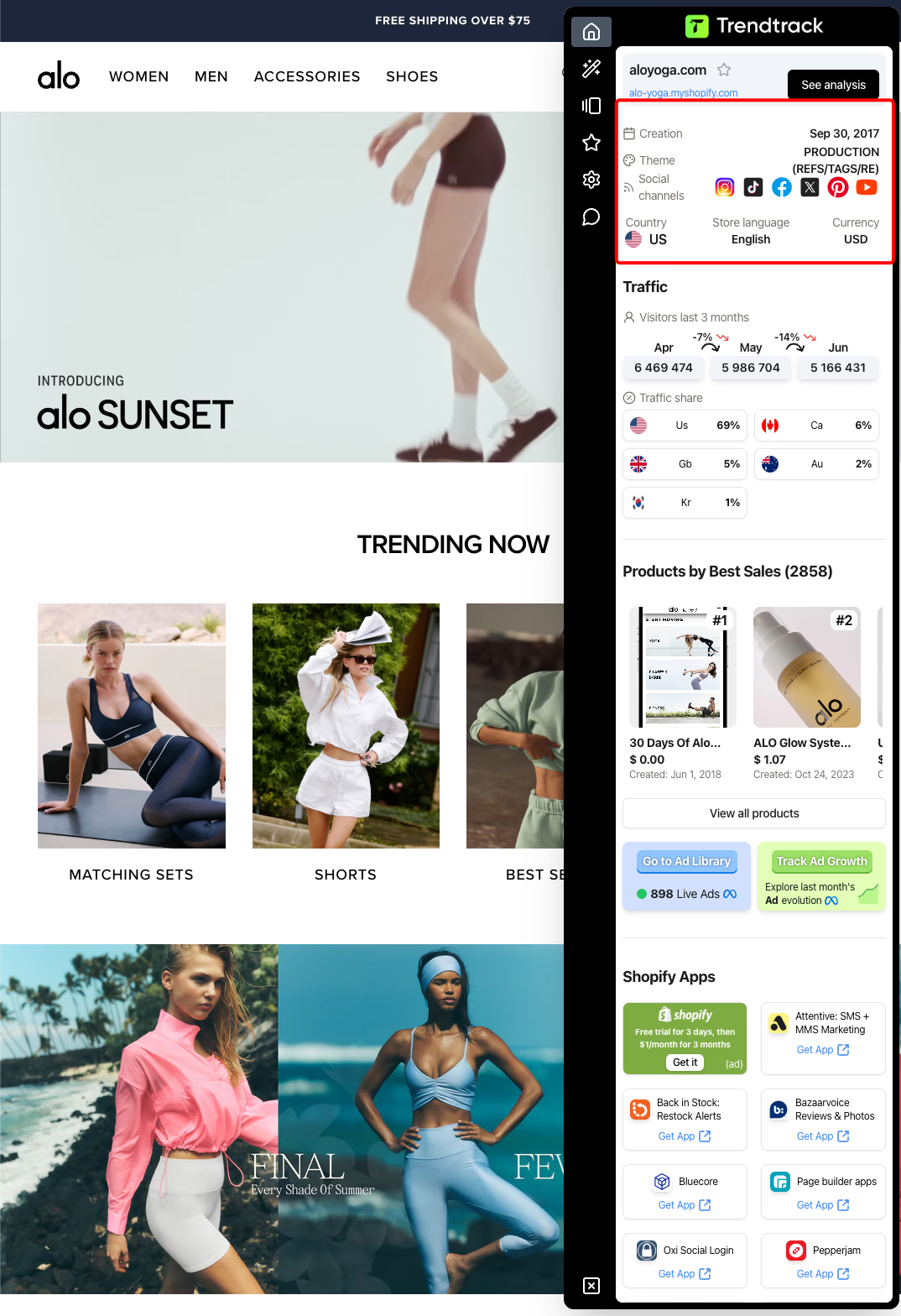
Using Trendtrack's trending shops to filter stores by a specific Shopify theme
Analyzing one store is useful. Analyzing every high-growth store using a specific theme is powerful. For example, if you’re considering the premium "Broadcast" theme, how do you know it fits your niche?
Inside Trendtrack’s main platform, the Trending Shops database acts as your command center. It shows the fastest-scaling ecommerce brands, and you can filter with precision. Set filters to find stores that:
- Use the "Broadcast" Shopify theme
- Have seen more than 30% traffic growth in the last month
- Operate in the "Home Supplies" category
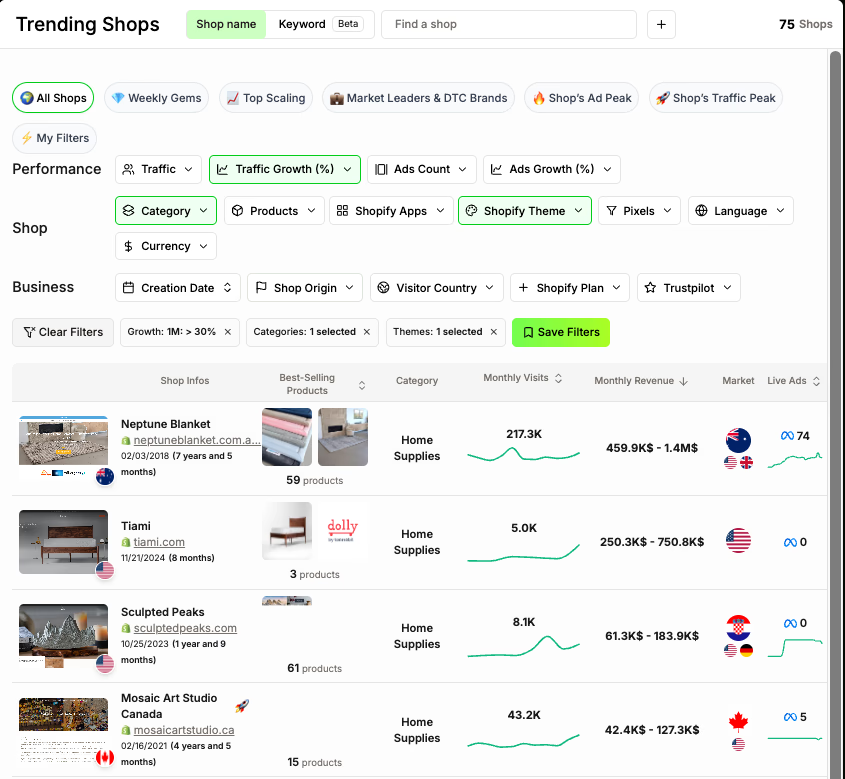
In seconds, you get a curated list of winners. Click each store to see how they customized the theme, their products, and best-sellers. You validate your theme choice with millions in collective revenue data. Launch with confidence—your blueprint is proven to scale.
How to Analyze a Theme's Real-World Performance
A theme might look great in a demo, but how does it perform with heavy traffic? Does it convert? Can it support an 8-figure brand?
Compare performance insights in our guide to highest converting Shopify themes.
Using the theme filter, you see hard numbers for every store:
- Monthly visits: Does the theme serve small boutiques or market leaders with massive traffic?
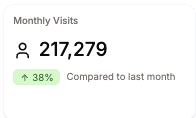
- Monthly revenue: The key metric. Is this theme the base for multi-million dollar brands?
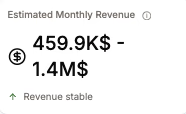
- Ads count: How aggressively do they push paid traffic? A high ad count on a high-revenue store signals strong paid marketing.
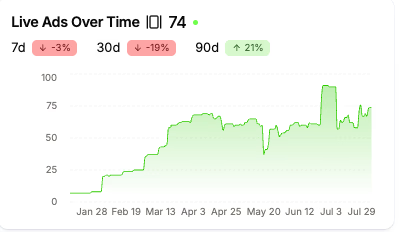
Compare these metrics across stores to spot patterns. For example, in the beauty niche, stores using "Symmetry" might have 15% higher average revenue than those on Dawn. This is data-driven insight, not guesswork. You’re choosing a proven performance framework, not just a theme.
Join 10,000+ E-commerce Leaders
Thousands of successful e-commerce founders already use Trendtrack to spy, track, and scale their businesses. Don't get left behind.
Tracking a Competitor's Full Tech Stack
The theme is the chassis. The apps are the engine mods. The tracking pixels guide their marketing budget.
Identifying the theme is just the start. The real secrets lie in the tech stack. Trendtrack shows you everything. The page builder for high-converting landing pages, the subscription app locking in recurring revenue, and more.
You also see their tracking pixels—Meta, TikTok, Google, Pinterest, Snapchat. This reveals exactly where they spend ad dollars. If a competitor adds a TikTok pixel and their traffic spikes 50% month-over-month, you’ve found their growth channel.
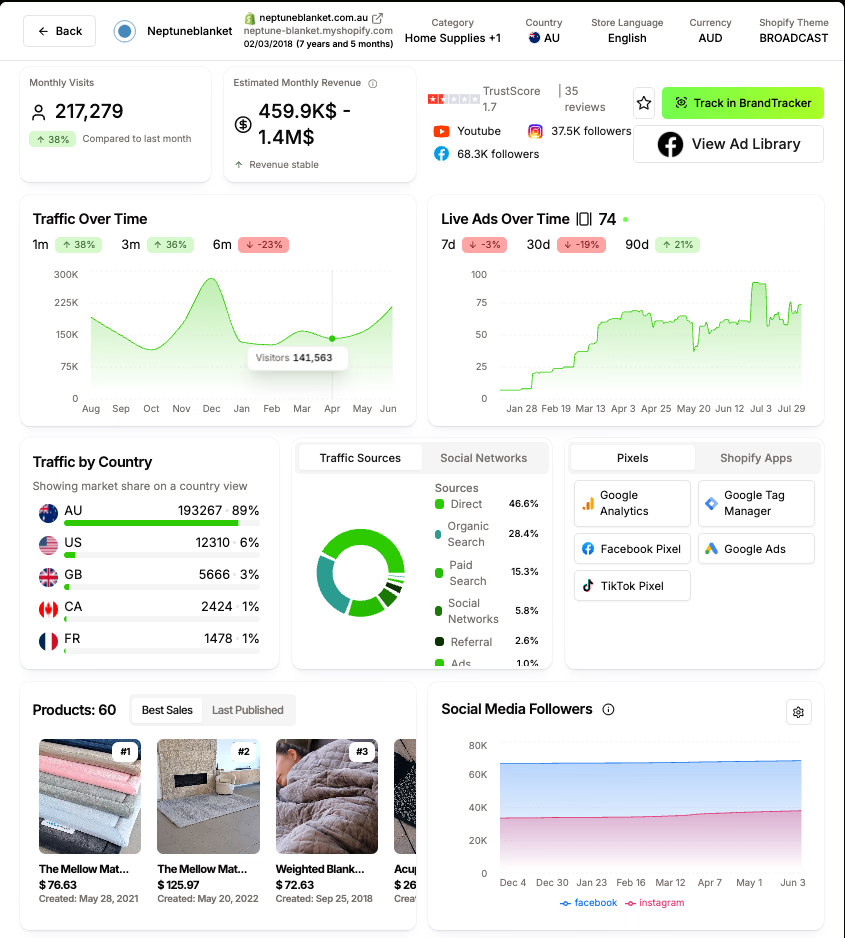
Use the Brandtracker feature to add your top 3 competitors and get live intelligence. Receive notifications when they launch new ads, install apps, or change themes. It’s like having a spy on their marketing team, feeding you intel 24/7.
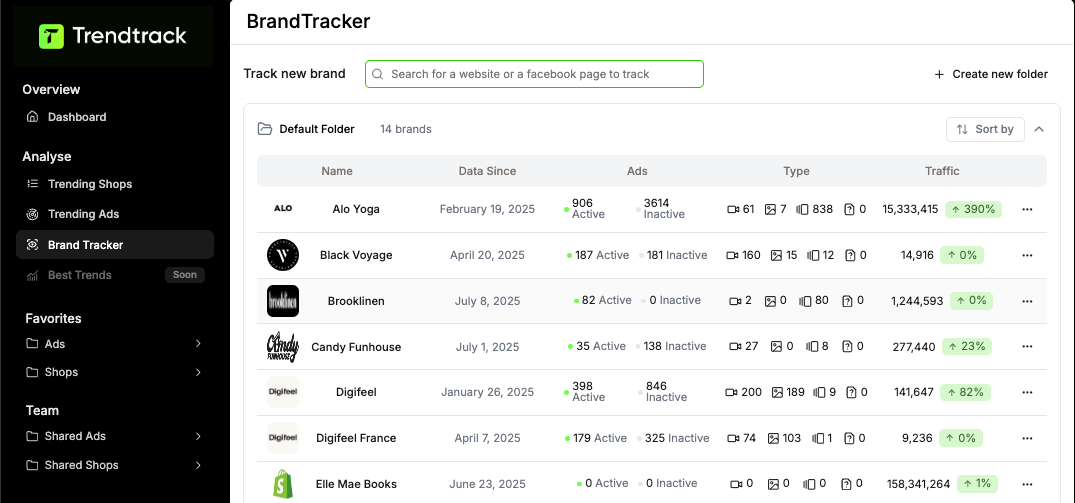
Access the secrets of the biggest DTC brands—because every move they make becomes actionable data for you.
Want to see if those competitor strategies are actually working? Learn how to check other Shopify store revenue to validate which tactics drive real results before you copy them.
What to Do After You Identify the Shopify Theme
You’ve found the theme name, but that’s just the beginning. The name is a key, but you need to decide if it opens a door worth entering. Identifying the theme starts the process. The real advantage comes from using that information to grow your store and get ahead of competitors.
How to Locate and Purchase the Theme
With the theme name, go to the official Shopify Theme Store, which offers over 800 vetted templates. Enter the theme name in the search bar. If you have a theme ID, use it to find the theme faster.
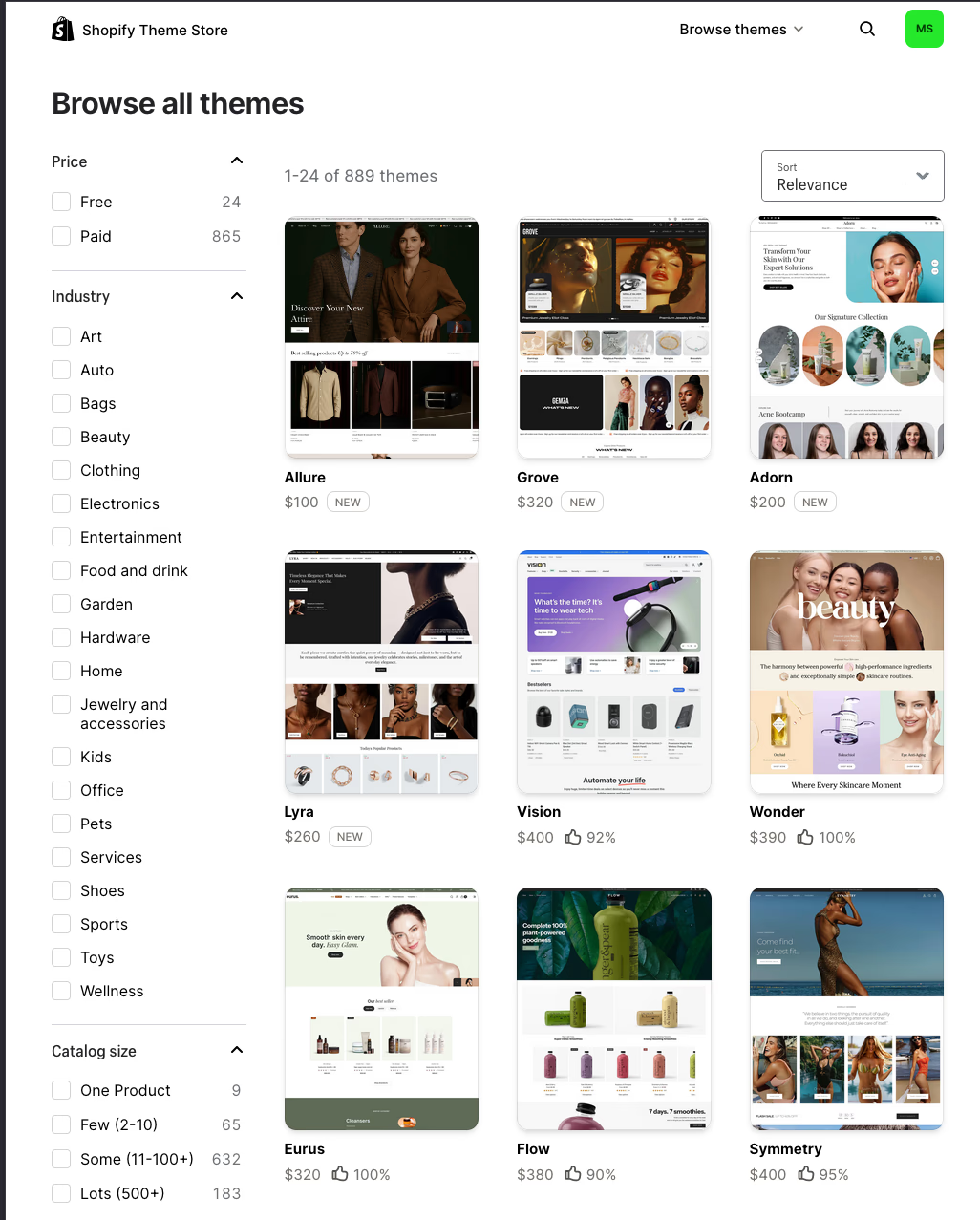
The official store ensures every theme meets Shopify’s performance and security standards. You get dedicated support and regular updates, which are essential for eCommerce success.
Cheaper versions on third-party sites may seem tempting but often lack stability and security. Tools like Trendtrack can even provide a direct link to the theme’s page, saving you time.
Save Hours of Research Time
Stop checking five different tools. Trendtrack provides better insights in one platform. Save time and streamline your research workflow.
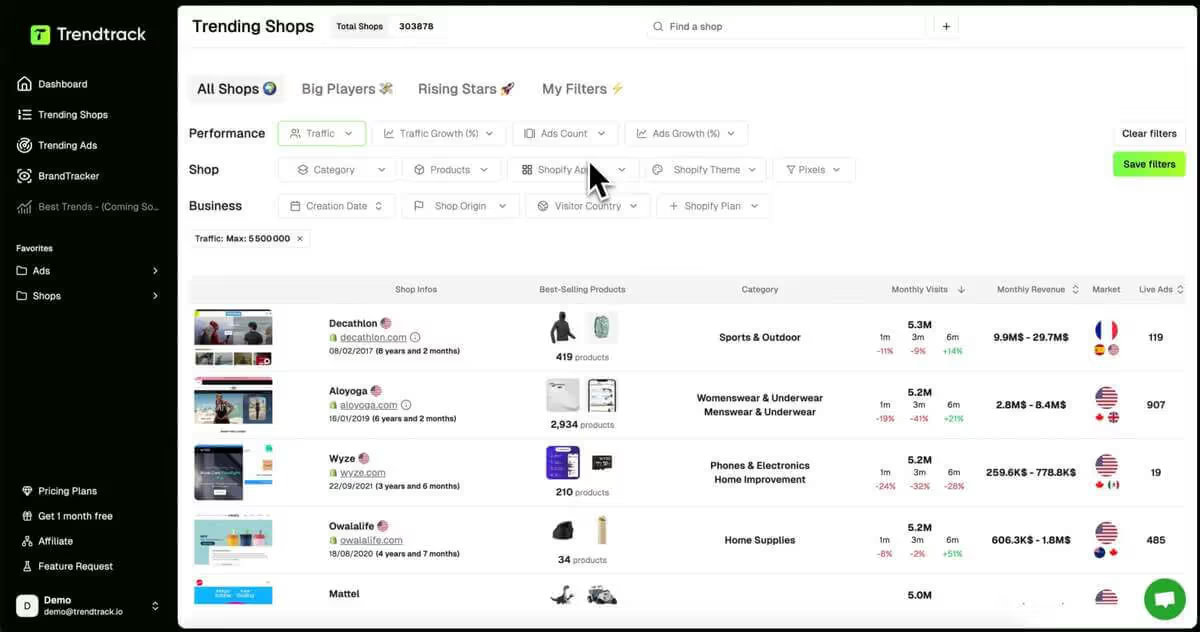
Key Performance and SEO Checks
A beautiful theme that performs poorly hurts your business. Before buying, check its speed and conversion potential. Website speed affects search rankings and user experience—a slow site reduces sales.
Think like an analyst. Use platforms like Trendtrack to see how the theme performs across many stores. Filter for shops using the theme, then sort by monthly revenue or traffic growth.
If the top stores earn six figures monthly, you can launch with confidence backed by real data. You’re investing in a proven performance framework, not just a design.
Also, check the theme’s SEO features. Does it support a clean blog for content marketing? Are product pages optimized for testimonials and trust badges? Since nearly 75% of sales are lost to cart abandonment, a theme with a smooth, intuitive checkout is essential.
How to Tell the Difference Between a Public Theme and a Custom-Built Design
Sometimes, the theme name is unusual, like “Kalles-Child” or a random string, and doesn’t appear in the Shopify Theme Store. This indicates a custom-built theme.
This is valuable competitive insight. A custom theme shows serious investment and a unique user experience. Analyze their custom features.
Did they build a special product configurator, a fast quick-add-to-cart, or a new navigation system? These elements reveal their conversion strategy and where they see their advantage.
Master Theme Detection and Competitive Intelligence
Knowing how to find a Shopify theme opens doors to deeper competitive intelligence. It goes beyond just identifying the theme.
You can use quick manual methods or advanced tools like TrendTrack for detailed analysis. This helps you decode a store’s design, check their tech stack, and compare their performance to top players.
Use this knowledge to gain insights into what works in your niche. Make smarter theme choices and build stores that convert at scale.




Are you ready to get the insights?
From viral trends to million-dollar stores — unlock the insights behind what sells, scales, and converts. All in one place.




.avif)

